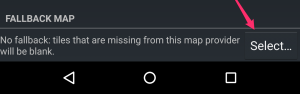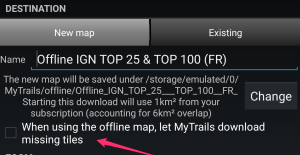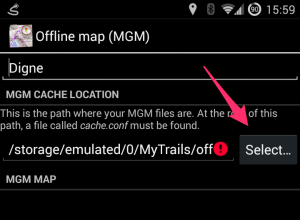As Google continues to make it harder for applications to share data, you may have to move your offline maps and GPX save location to a MyTrails-specific folder rather than the traditional /sdcard/MyTrails.
Several users have reported that using a folder like android/media/com.frogsparks.mytrails (inside the main device storage, presumably also on a removable storage) works.
When selecting the offline map location, use the “device” button in the top-right corner to switch to that directory directly:
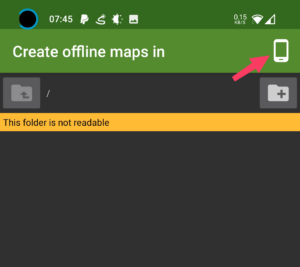
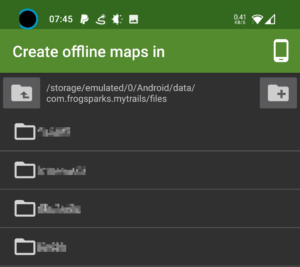
If you’re not using offline maps (only GPX saved tracks), you can probably stick with your usual save location, but you need to switch to the standard Android file picker (disable Use internal file picker in MyTrails > Preferences > Other).
For more general info, see this older post.