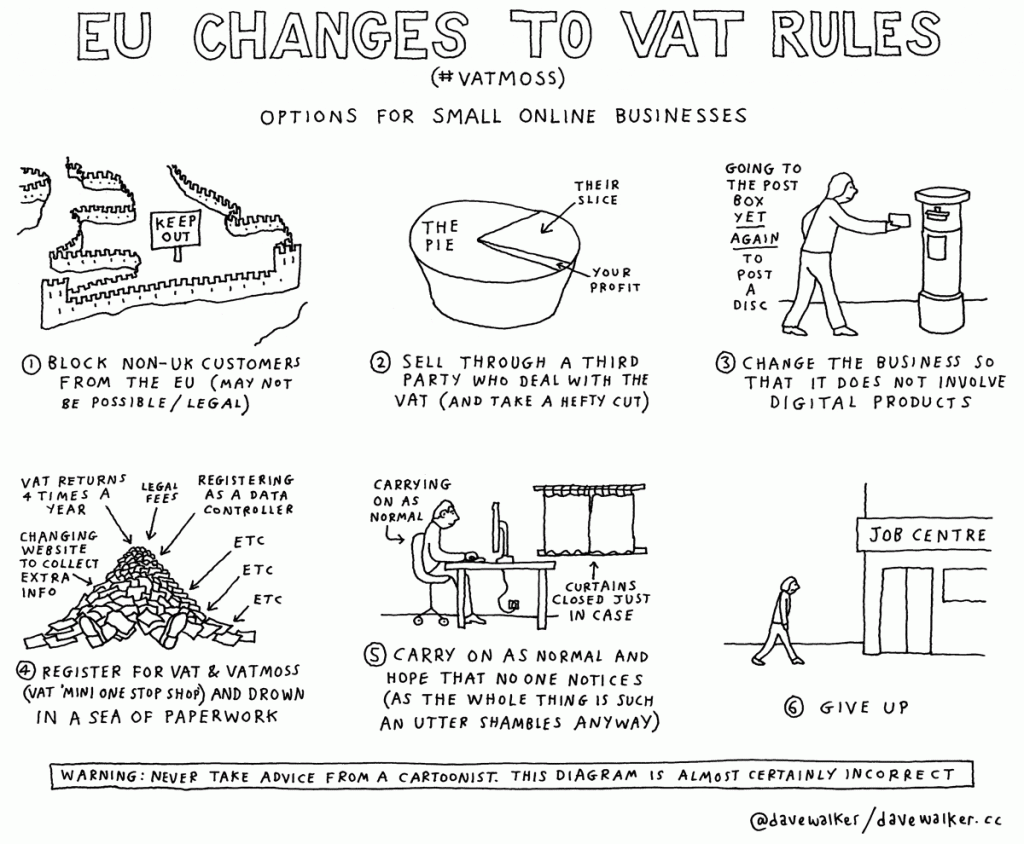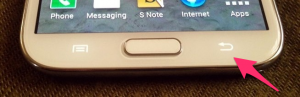This a stripped-down version of the article in French.
Google decided to automatically add VAT to add sales within the EU as a result of the new European VAT rules for virtual goods sales.
Because FrogSparks is a very small company, I do not collect VAT on sales (I sell VAT-free), at least in France (it’s not clear yet whether this exemption extends to other EU sales). But because of this, I also can’t deduct the VAT I pay my suppliers. This means that Google is forcing me to pay VAT twice on the map licenses.
Consequently, I have to increase prices in the Play Store for EU countries (which mechanically increases Google’s cut, and the other set of taxes I have to pay, which are based on revenue, not income, but that’s another matter).
If you would like to keep purchasing maps at the “normal” VAT-free price, you can use our web site.