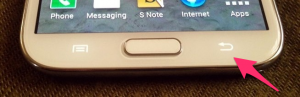- New track sharing community: RandoGPS (French focused)
- Added option to search for location in OSM and IGN (French, requires online subscription)
- Easy way to retry failed purchases (in Preferences > About > Retry purchase)
- Bug fixes
Monthly Archives: August 2014
MyTrails is always looking for a GPS signal – AKA how can I stop MyTrails?
MyTrails can record your track whether it’s visible or running in the background. Even if you’re not recording a track, MyTrails may use the GPS if you have the proximity notifications option turned on.
When you want to stop using MyTrails, you should quit it like any other application (including Google Maps), by using the back key or button. When you do this, MyTrails asks you whether you want to keep recording the track in the background. Answer ‘no’ to stop MyTrails entirely.
Note that MyTrails doesn’t ask about quitting if you have already paused track recording. You can also use the Pause button in the recording notification to stop recording.
If you find this confusing, you can enable a Quit option to the navigation menu in MyTrails > Preferences > Other.
If you have used MyTrails beta, it may be set to use “enhanced GPS”, which introduces an issue. Please check in MyTrails > Preferences > Sensors that enhanced location is turned off.
I made a purchase but MyTrails failed to activate it
In some very rare cases, MyTrails may have trouble activating a purchase you made via in-app purchase, so Google (or PayPal) will have charged your account but MyTrails doesn’t register that fact.
MyTrails usually warns you of the fact and suggests corrective measures; even if it doesn’t, the first things to try are:
- make sure MyTrails is connected to your Google or FrogSparks account (MyTrails > Preferences > Accounts > Google or FrogSparks) or in MyTrails’ navigation menu
- if you made your purchase from within MyTrails
- trigger a new attempt to register your purchase by going into MyTrails > Preferences > About > Retry purchase (in MyTrails 2.0.3 or later – in earlier versions go to the same screen you initially tried the purchase)
- for purchases from the web site
- the account you used to connect to the web site (and the email address on which you received the confirmation email) matches the account to which MyTrails is connected (displayed at the bottom of the navigation menu)
- if this doesn’t work, please contact support@wp.paour.com, providing the following information (clicking the link provides a pre-formatted email for this):
- the email address of the account MyTrails is connected to
- your Google Wallet (from Google’s confirmation email or wallet.google.com) or PayPal (from their email or www.paypal.com) purchase number
Compass calibration
MyTrails can use your phone’s built-in magnetometer and accelerometer to simulate a compass. However, unlike a physical compass, phones need to be periodically calibrated to provide an accurate reading of the magnetic north bearing.
There are two methods (both need MyTrails to be running with the screen on – MyTrails disables the compass when the screen is off):
- turn the phone around each of its axes in succession; this is the most accurate method, but it takes a bit longer and there’s more chance of dropping it
- use a figure-8 movement; this is quicker but doesn’t always provide enough data for full calibration
Keep in mind that even after calibration, the compass is sensitive to interference: don’t place it next to ferrous metals.
Unlike a physical compass, MyTrails can automatically correct the magnetic declination to provide a reading of the geographic rather than magnetic north.
If the compass seems to rotate in the opposite direction of your real movement when you, please try using the toggle reverse compass hidden option.
In addition to the compass, MyTrails can use the GPS-derived heading, with the following caveats: it’s only active above 1m/s (too imprecise at slower speeds), and the GPS heading indicates the direction of your travel, not the direction the phone’s screen is pointing.
Another method, described by Google.